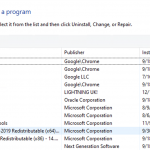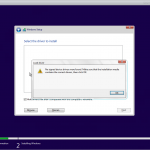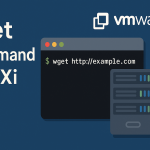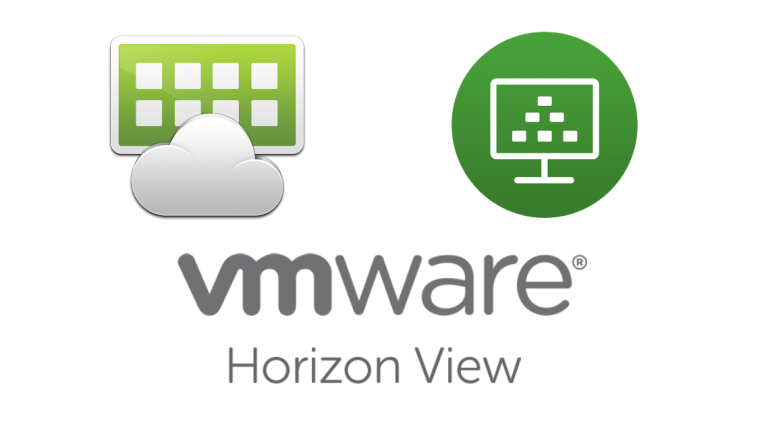Prerequisites
• Windows server for composer server
• SQL Database (SQL 2019)
• ODBC connection for external database
• Windows Firewall down or open required ports 1433
Please note that you have already installed and configured above prerequisites before follow this article.
VMware horizon 7 is available on the VMware customer connect
Locate the installer file and Run as administrator.
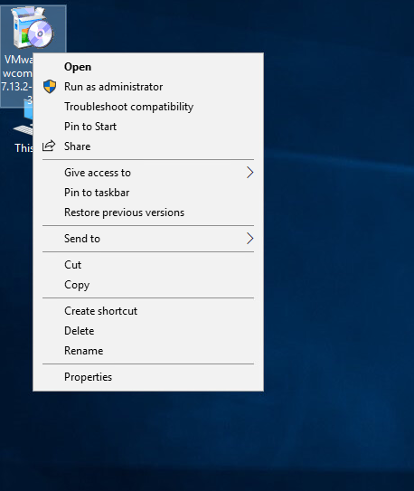
Click next to start the installation wizard.
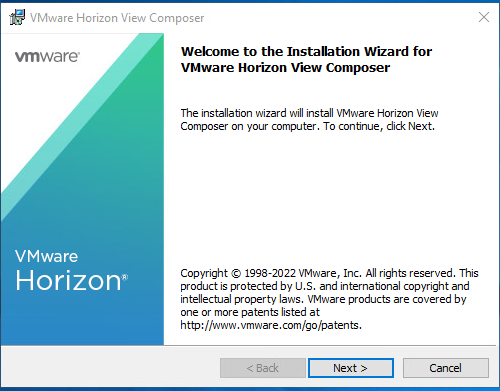
Accept the software license agreement.
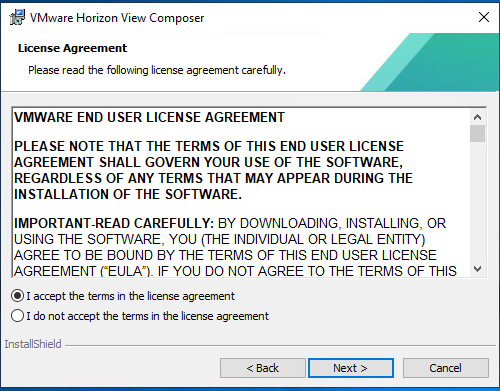
Select the folder path to store the software files. I have put the default path inside the Program files.
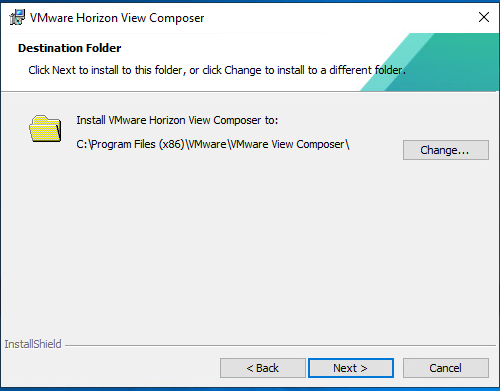
Here I am using an external database therefore I will show you how to create the ODBC connectivity between SQL server and composer.
Enter the name of ODBC and credential which use to connect to the database
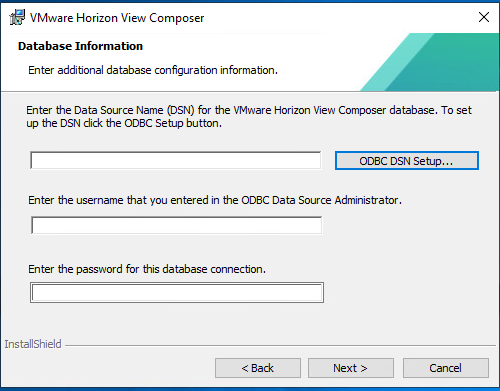
- Open the Control Panel
- Go to the Administrative Tools
- Double click on the ODBC 64
Then you will see below windows.
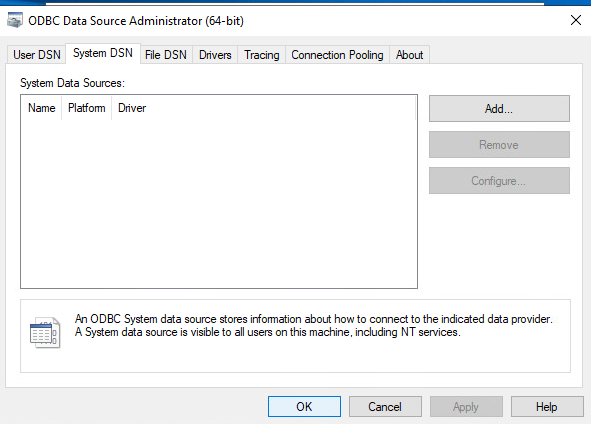
- Switch to the System DSN
- Click on the Add button
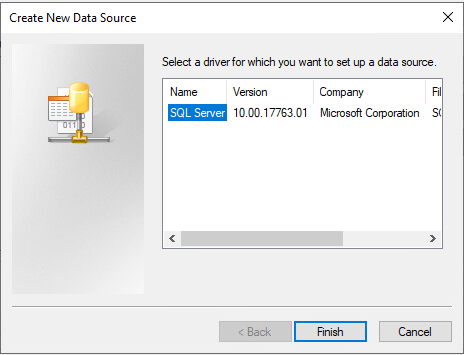
Enter the details as below:
Name: view_composerDSN
Description: ODBC connection to the view composer database
Server: This will scan the network and show your SQL server automatically. If not, please check network connectivity such as firewall or SQL services in the SQL servers.
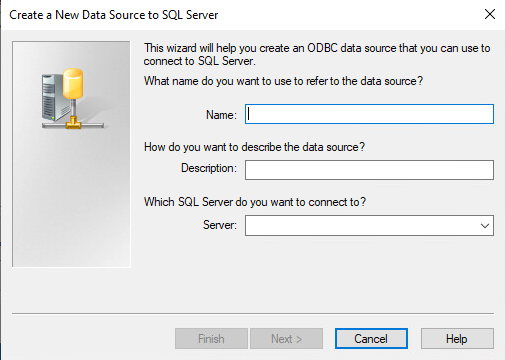
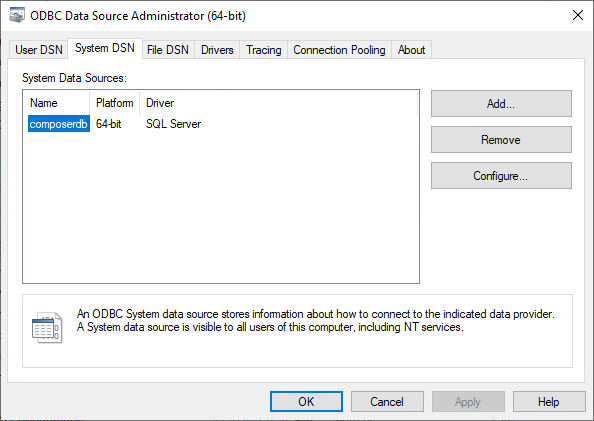
As per the above screenshot name of the DSN is “composerdb” In your case this name can be different but make sure to put the same name in the DSN name in the composer installation wizard. Please see the below pictures it will make you this clear.
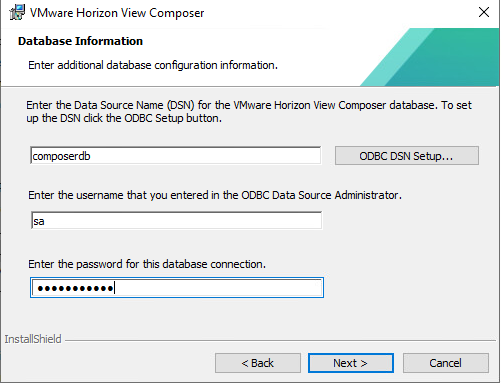
Default SOAP port 18443 and click Next.
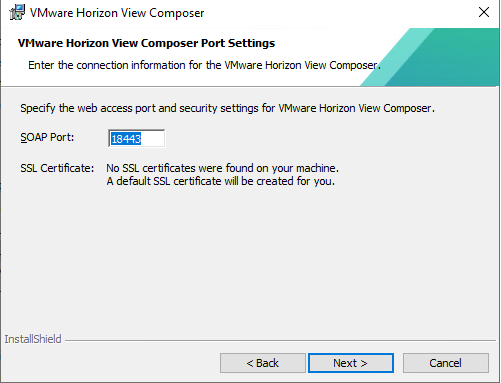
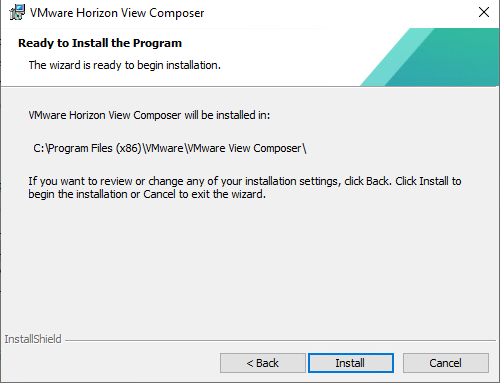
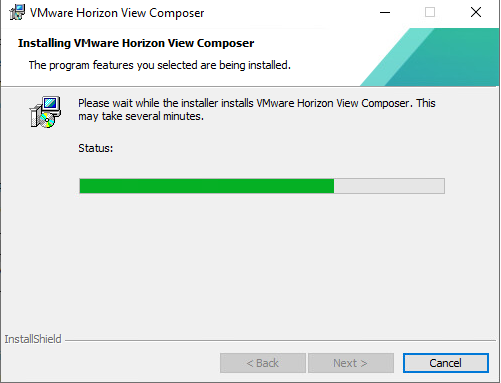
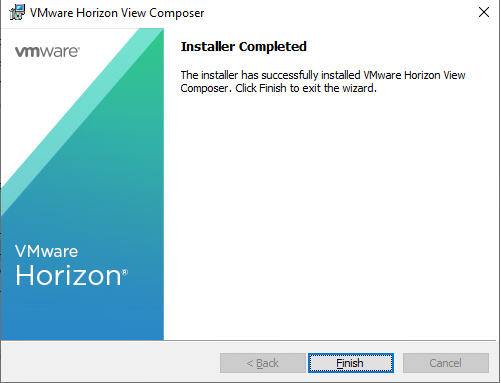
Installation has been done successfully. Thank you for reading.