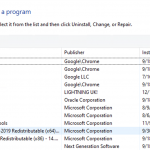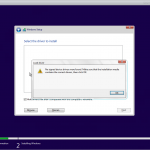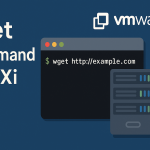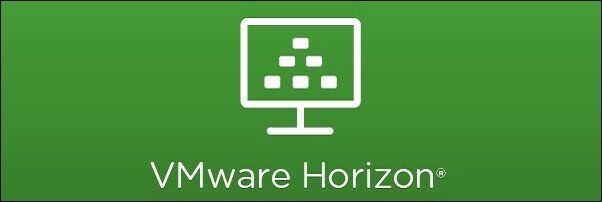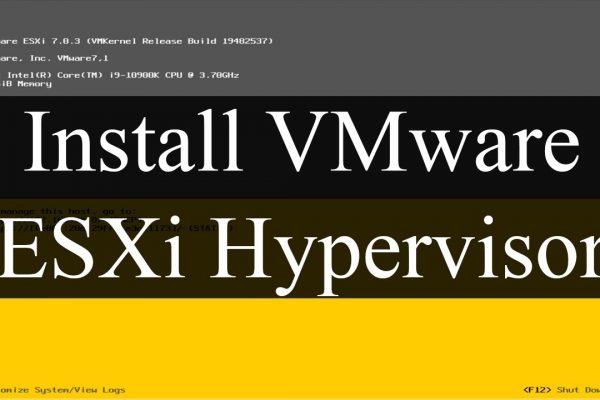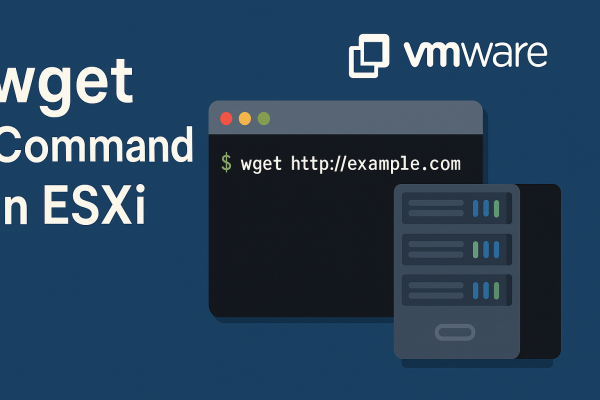Software version used:
- VMware Horizon Connection server 7.13.2
- VMware Horizon Composer server 7.13.2
- VMware View Agent
- SQL Server 2019
- Windows Server 2019
- Windows 10 Golden Image
- vCenter server 6.7
- ESXi
Please find the below steps which should perform to install VMware connection server. Please note that the steps are relevant only with connection server installation assuming other dependencies have been already configured like active directory etc.
VIEW Connection server installation
Install the windows 2019 server and copy the VMware connection server binary. Server has been already joined with active directory and logged as Admin privilege.
Make sure to check following prior to the installation
- Turned off Windows firewall
- Turned off or pause if use antivirus program
Open the connection server binary as Run as administrator
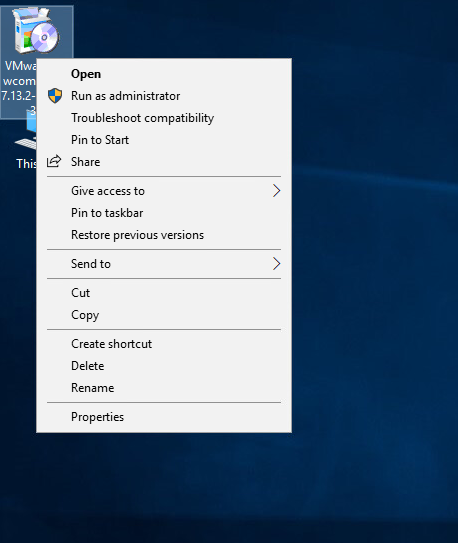
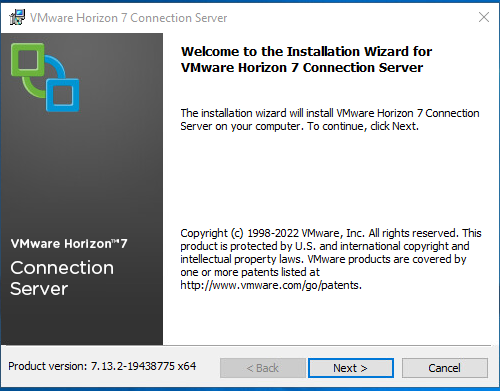
Click next and accept the license agreement to continue the installation.
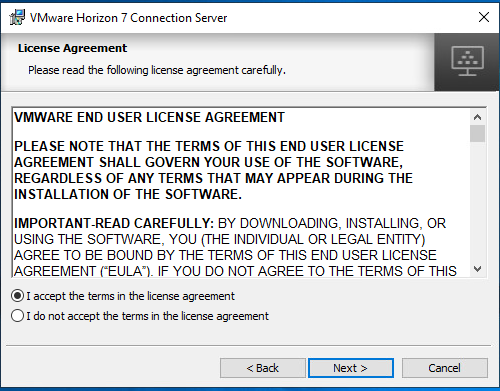
As below you may select any folder in your environment (C: or D: etc.) as the installation directory. Below I have given the default directory which comes with installation.
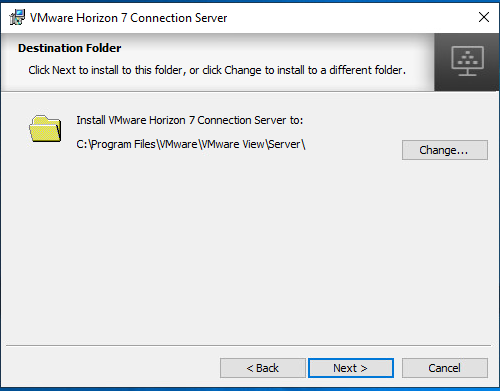
Select the Horizon 7 Standard Server as we install connection server and enable the HTML access as well. Default IPV4 is selected or IPV6 can use as per the environment.
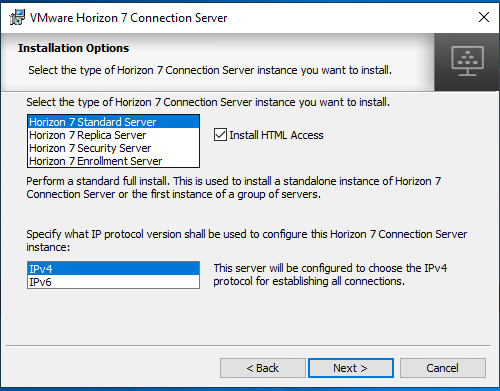
Put a password for data recovery purpose and memorize it or keep it safe in your password manager to use it later.
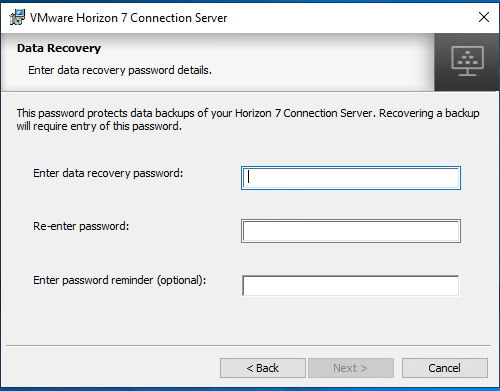
It has given option to configure the windows firewall automatically by putting specific ports in allow state. Keep as default and click next.
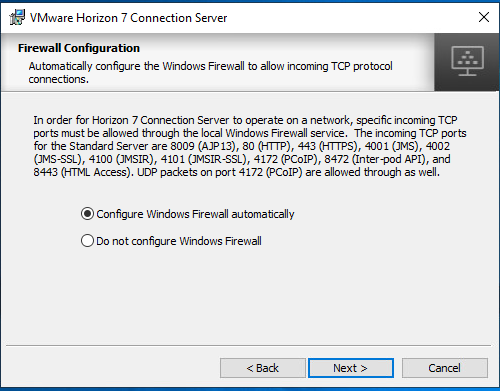
Here put usernames or specific groups which authorize to horizon administrator. This will automatically come with current logged user, and you may add more users or groups. It is possible to add the users later via Horizon administrator GUI as well.

Select the VMware customer experience and click next (This is not mandatory).
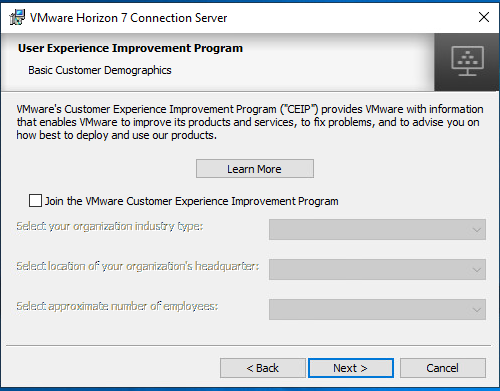
Click the Install to start the installation.
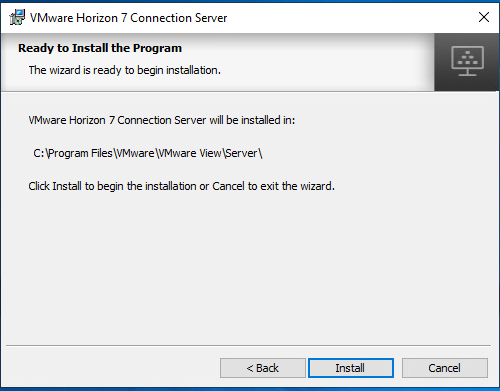
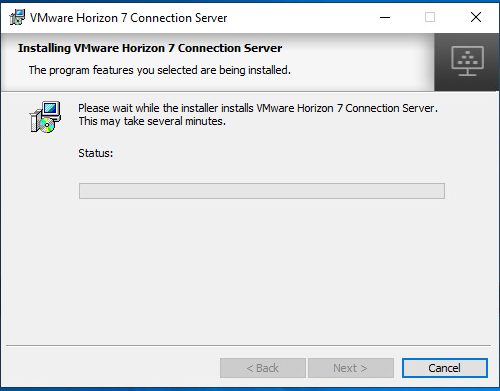
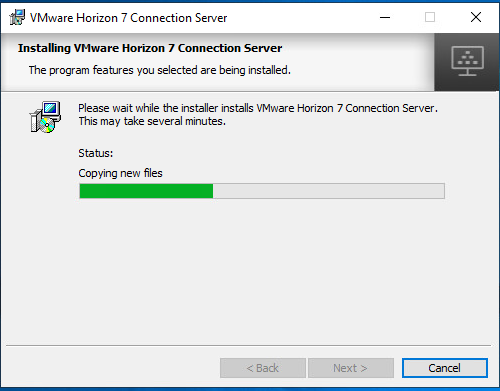
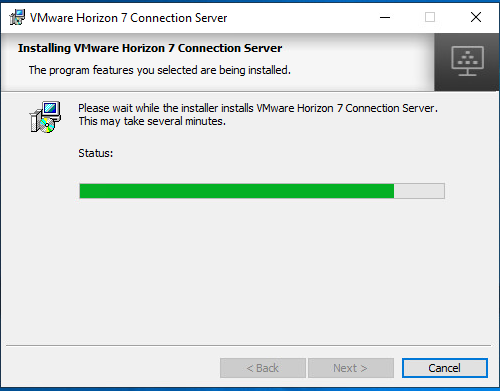
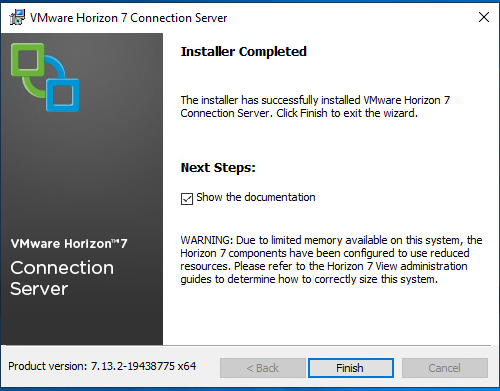
Installation is completed. Now you are able to access the console through the web browser using the below URL or it will provide a icon in the desktop to access the console.
URL
HTTPS://<IP ADDRESS OR FQDN OF CONNECTION SERVER>/ADMIN